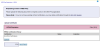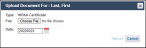MEB Prep Registration
To register for access to the MEB Prep application, you must have the following:
- A Common Access Card (CAC) or a Personal Identity Verification (PIV) card.
- A current Health Insurance Portability and Accountability Act (HIPAA) training certificate.
After you complete the registration process, both your MEB Prep account and HIPAA certificate must be approved before you can log into the MEB Prep application.
To register for additional user roles, once your registration is approved, go to your My Account page.
The MEB Prep registration process does not provide access to MEDCHART.
-
-
Navigate to the MEB Prep login page.
-
In the upper right panel, read the Notice of Privacy and Security Practices (NoPSP), and then click the blue (Login using CAC) button.
When you click this button you are acknowledging receipt and consent to all terms within the NoPSP.
The Windows Security- Select your certificate popup window displays with your CAC or PIV information.
-
If the certificate information is correct, click the OK button, otherwise select the More Choices link and make a selection.
To view more information about the certificate, click the Click here to view certificate properties link.
-
Enter your CAC or PIV PIN, and then click the OK button.
The STANDARD MANDATORY NOTICE AND CONSENT PROVISION FOR ALL DOD INFORMATION SYSTEM USER AGREEMENTS displays.
-
Review the notice and then, click the Sign And Continue button.
The MEB Prep Registration > User Information page displays.
The Windows Security- Smart Card popup window displays.
-
-
In the User Role section, select the appropriate military component and subsequent role.
Dependent upon the user role selected, one of the following dropdowns may or may not display: Region or MEB Location. The Region/MEB Location selection will determine your scope of responsibility within the application. For all USAR and NGB level roles, the Region selection is not applicable.
-
In the User Information section, enter all information marked with an asterisk (*) and red text. The remaining fields are optional.:
- Registrants are encouraged to complete all the fields within the User Information section.
- To help you decide if you want to check the box to receive emails, click the associated links to view a list of the types of emails that are included.
-
Once you have completed the required entries on the MEB Prep Registration page, click the Next button.
A Registration Form Submission popup displays.
-
In the Comments box, enter optional remarks which will display in your account for the approval authority such as:
- Request for additional role permissions.
- Reason why you are registering and/or who instructed you to register.
- Inform your approval authority that you need to update your HIPAA certification and will upload a certificate once complete.
- Any other information relevant to your account approval.
-
Click the Submit button.
The registration information along with any additional comments is saved to the database and MEB Prep Registration > HIPAA page displays.
The Submit button automatically sends your MEB Prep Registration > User Information account request to your approval authority. The account Status is listed as Pending and the HIPAA Status is listed as Missing until you upload your HIPAA Certificate or take the MEDCHART HIPAA CBT exam and pass.
-
-
In the Upload Certificate section, choose one:
-
If you do not have a current HIPAA certificate you will need to complete HIPAA Certification Training. See "Complete HIPAA Training" on this page to continue.
- If you have a current HIPAA certificate, click the Upload button. See "Upload HIPAA Certificate" on this page to continue.
If you click the Next button, the Registration Complete page displays. However, your registration will not be approved until your HIPAA certificate is validated in the system.
-
An approved HIPAA certificate is required to access to the MEB Prep application. Choose one:
If you obtain HIPAA certification through the RC CBT system, it is only recognized by MEDCHART applications.
-
 MHS Online Education and Training
MHS Online Education and Training
If you require access to AHLTA or other Military Health System (MHS) applications, it is recommended you obtain your HIPAA certificate through the Defense Health Agency Education and Training site hosted by the Joint Knowledge Online website and then upload your certificate into the MEB Prep system.
-
Click the following link to the Military Health System Online Education and Training site and follow the instructions to complete the training.
- Upon passing the exam, save or print your HIPAA certificate and return to the Registration > HIPAA page to upload. See "Upload HIPAA Certificate" for more information.
-
-
The RC CBT system is available for users to take HIPAA training and provides the user with certification that is recognized for MEDCHART applications only.
The RC CBT does not provide certificates for upload. Your HIPAA certification will automatically be sent to the MEB Prep system once completed and passed.
-
In the top gray box, click the RC CBT System link.
You may also access the CBT training page by clicking the CBT link from the MEDCHART login page.
-
Complete the authentication process by following your machine prompts.
If you have not yet registered for the Training site, the Register page displays. Complete the registration information, and then click the Next >> button to proceed to the Training page.
The CBT System Training page displays.
- Review the information in the Course Objectives and Instructions for completing the course sections.
-
Click the Click here to begin the first section... link located at the bottom of the page.
Once you complete the HIPAA training, you will not be eligible to take the training again until 60 days prior to the anniversary of the date on your certificate.
-
Complete the training, and then take the HIPAA exam.
Upon passing the exam, your HIPAA certification will be automatically validated in the system.
-
MEB Preb recognizes HIPAA certification from the Military Health System (MHS) and the MEDCHART RC CBT system. However, if you obtain your certification through MHS you must upload your HIPAA certificate into the MEB Prep application.
-
Navigate to the MEB Prep Registration > User Information page. See "Complete Registration > Open the Registration Page" for previous steps.
The MEB Prep Registration > User Information page displays.
-
At the bottom of the page, click the Next button.
The HIPAA page displays.
-
To upload an MHS online HIPAA training certificate, in the HIPAA Status section, click the Upload link.
The Upload Document window displays.
-
In the File section, click the Choose File button and then follow your computer prompts to locate the HIPAA Certificate file on your machine.
The document mapping displays .
-
For the Document Date, use the calendar tool to select the date on the HIPAA certificate or manually enter using the YYYMMDD format.
- Click the Upload button.
![]() Update Registration/HIPAA Prior to Approval
Update Registration/HIPAA Prior to Approval
Once you exit the RC CBT system and/or when you next attempt to login before your access is approved, you will be returned to the Registration page.
-
To update and/or verify your information or comments, login to the system.
The STANDARD MANDATORY NOTICE AND CONSENT PROVISION FOR ALL DOD INFORMATION SYSTEM USER AGREEMENTS page displays.
-
Click the Sign And Continue button, otherwise click Cancel.
The Registration page displays.
- Verify the User Role and User Information entries and edit as necessary.
-
Click the Next button.
A popup message displays.
-
In the box, enter new remarks to inform your approval authority of any changes such as the completion of the MEDCHART HIPAA CBT training, and then click the Submit button.
Your registration comment is updated and the HIPAA page displays your current HIPAA status.
- On the HIPAA page:
If you have completed your HIPAA certification from the Joint Online Knowledge (JKO) website, click the Upload button and follow your system prompts. See "Upload HIPAA Certificate" for more information.
If you completed the MEDCHART HIPAA CBT, your HIPAA is automatically validated in the system and your HIPAA Status is now listed as CBT Passed.
You will be notified by email when your MEB Prep account access has been approved/disapproved.